Best practices
Define provisioner timeouts If you define provisioners, you should always define a timeout. This is important to avoid a situation where a provisioner runs forever and blocks the image creation process. Some provisioners have default timeouts, but you should always define a timeout that fits your use case.