Nodes
In this area, all registered nodes are listed with a variety of information that you can view by filtering the column you need: Table view The most frequent information are: If you can see the drop-down field for the node then it is not part of a group. Nodes that are shown here and that […]